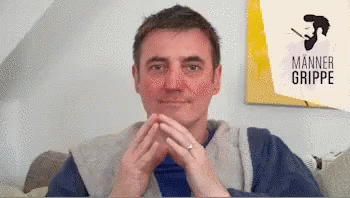Edge: Create screenshots of a page without addons
Create complete screenshots of websites in Microsoft Edge. I'll show you how to do it without addons 📸

I often create screenshots of systems or pages for this blog. So far, I have always used addons for this. Especially when the whole page (including the entire scrollable area) should be visible in the screenshot.
The big disadvantage of addons, however, is that they usually want at least read access. Whether they do anything with the data, I don't know. But theoretically, these add-ons would have the option of collecting usage data and selling it to data brokers, and I don't really want that.
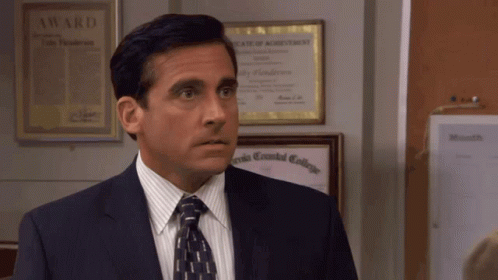
Luckily, Microsoft Edge offers the "web capture" feature for this, which you can call up with the key combination CTRL+ SHIFT + S. The interface is very similar to that of the "Snipping Tool". Entire pages can be screenshotted with "Capture entire page" and individual areas with "Capture area".
Another window then opens where you can mark or delete things. Sharing, copying and saving is of course mandatory:
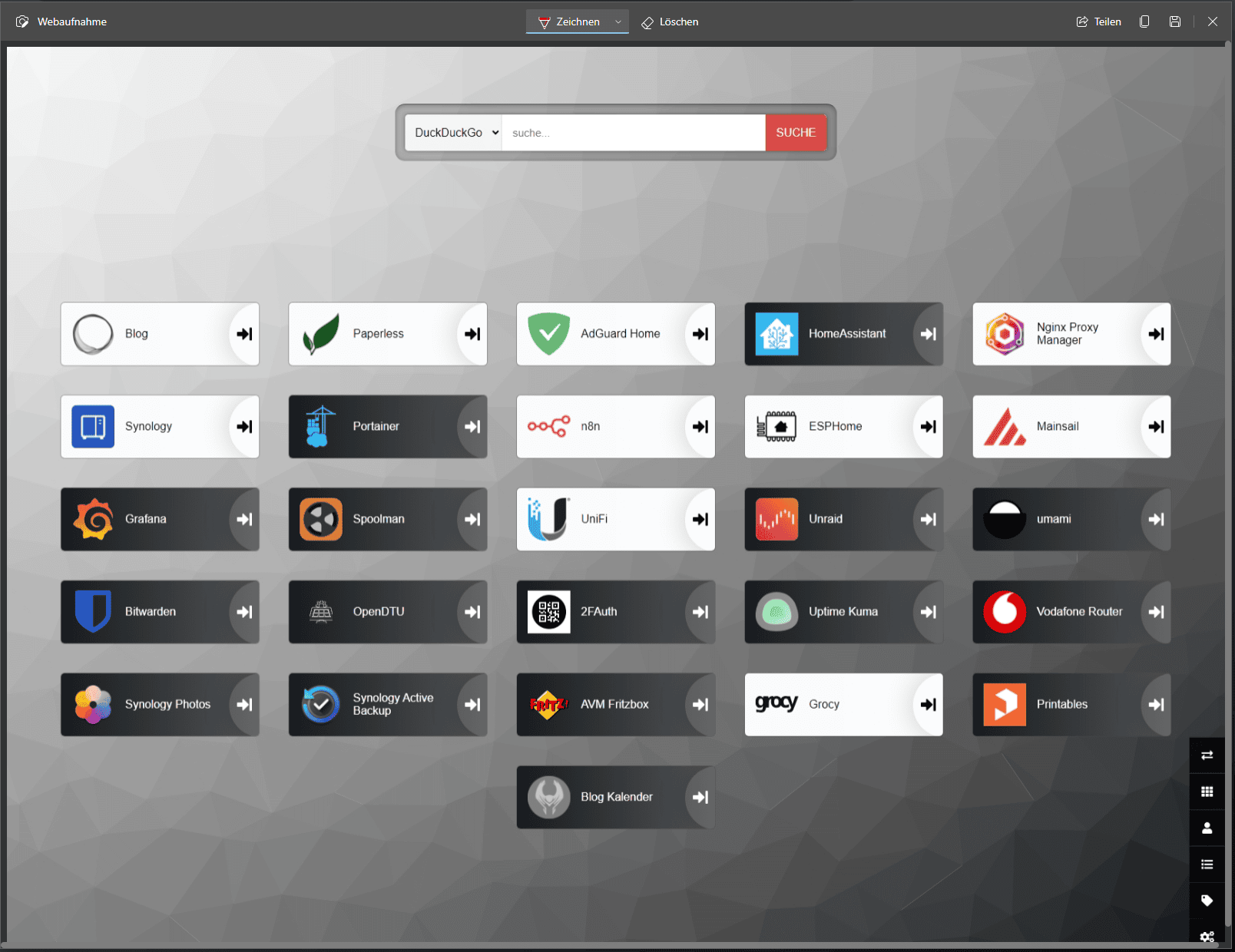
Et voila. So now you can take screenshots of entire pages without add-ons and no longer have to worry about providers creating usage profiles of your surfing behavior.