Unraid: The ultimate tool for your home servers 🚀
Discover Unraid: Flexible operating system for home servers, supports Docker & VMs. Easy to install, cost-efficient and perfect for your data management. 🚀
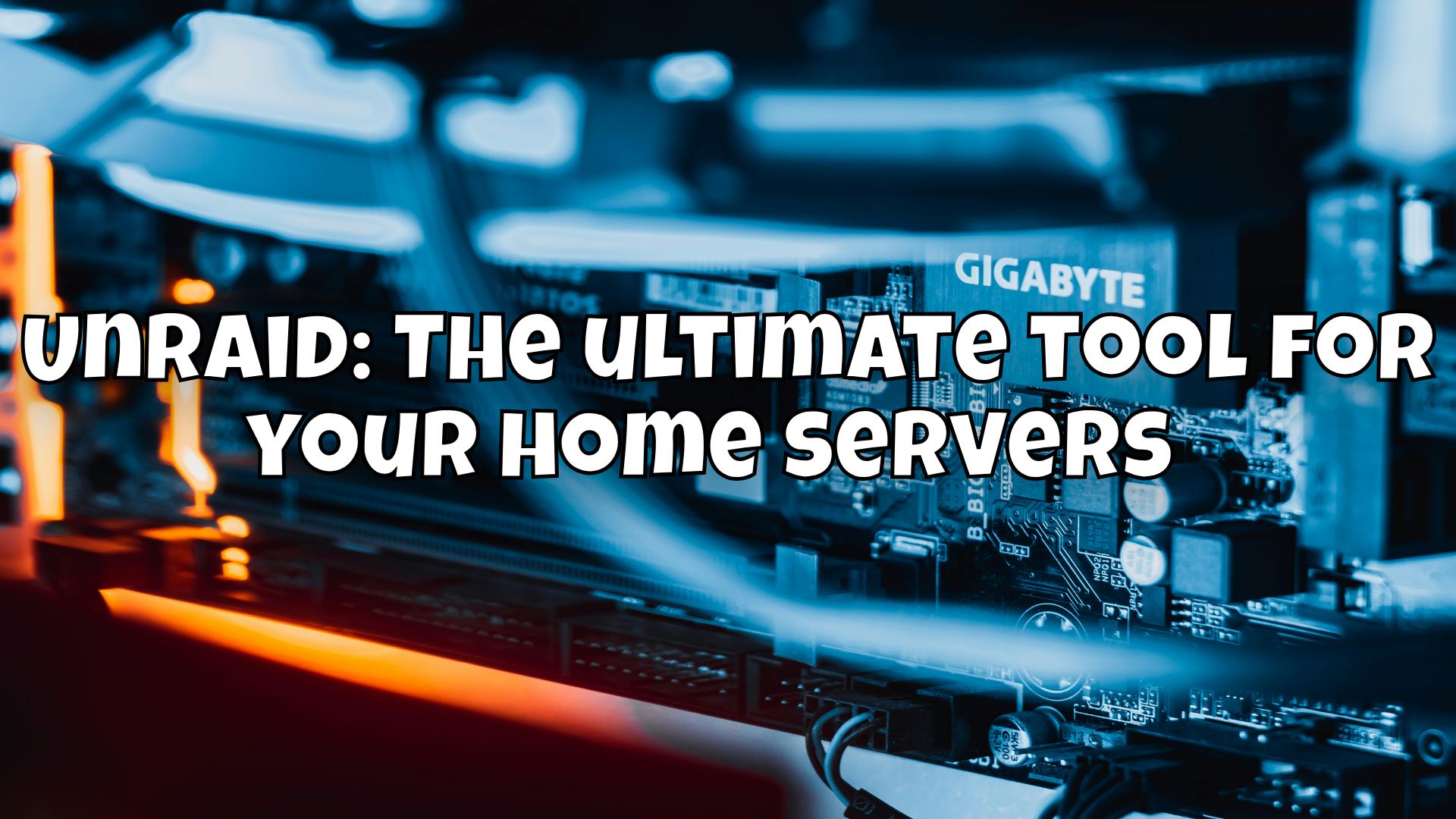
In today's digital era, where data and media content is growing exponentially, having a reliable and flexible solution for home servers is more crucial than ever. Unraid is one such solution that stands out for its versatility and ease of use. In this article, I'll show you what Unraid is, how it works, and why it's an excellent choice for your home server needs.
What is Unraid? 🤔
Unraid is an operating system that has been specially developed for use on home servers. It is based on Linux and provides a simple but powerful platform for storing and managing data. Unraid differs from traditional RAID systems in its flexibility and ease of use.
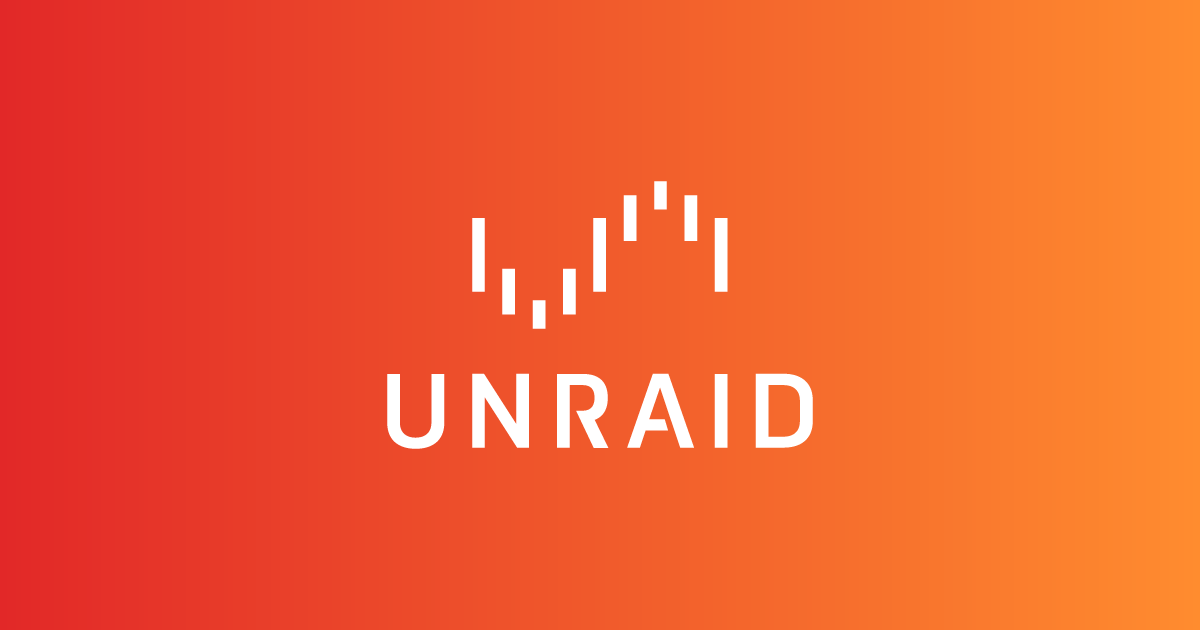
Costs-and-limitations-of-unraid-free-version 💰
Unraid offers various license models that are tailored to the different needs and budgets of users. The free version is an excellent way to try out Unraid before deciding on a paid license.
License models and costs
Unraid offers three main license models:
- Basic: This license costs $59 and supports up to 6 storage devices (hard drives or SSDs).
- Plus: For $89 you get support for up to 12 storage devices.
- Pro: The most comprehensive license costs $129 and offers support for an unlimited number of storage devices.
Limitations of the free version
The free version of Unraid has some limitations that allow you to test the system but not use the full functionality:
- Limited storage devices: The Free variant only supports up to three storage devices, which is enough to test the basic functions, but is not suitable for more extensive setups.
- 30-day trial period: The Free version is limited to a 30-day trial period. After this period, you must purchase one of the paid licenses to continue using the server.
- Restricted functions: Some advanced functions and plugins may not be available in the free version or may be limited in use.
Why a paid license is worth it
A paid Unraid license offers significant advantages that go far beyond the limitations of the free version. With a Basic, Plus or Pro license, you can:
- Use a larger number of storage devices.
- Enjoy the full functionality of Unraid, including Docker containers and VMs.
- Receive regular updates and support from the Unraid community and developers.
Investing in a paid license is especially worthwhile for users looking for a reliable and scalable solution for their home server or small business needs.
Advantages of Unraid
- Flexible RAID: Unlike traditional RAID systems, Unraid allows you to use disks of different sizes. This means that you can easily combine old and new hard disks.
- Expandability: You can add more hard disks at any time without having to reconfigure the existing setup.
- Dockers and VMs: Unraid supports Docker containers and virtual machines, allowing you to run applications and operating systems directly on your server.
- Data security: With Unraid, you can set up parity drives to protect your data from disk failures.
System requirements and installation of Unraid 🔧
System requirements
Before you start installing Unraid, you should make sure that your system meets the following minimum requirements:
- Processor: A 64-bit processor, preferably an Intel or AMD multi-core processor.
- Memory: At least 4 GB RAM, 8 GB or more is recommended, especially if you want to use Docker containers and virtual machines.
- Hard disks: At least two hard disks - one for parity and one for data. These can be of different sizes.
- Network card: A Gigabit Ethernet card for fast network connections.
- USB stick: A USB 2.0 or 3.0 stick with at least 1 GB of storage space for installing the Unraid operating system.
Installing Unraid
Installing Unraid is simple and straightforward. Here are the steps you need to follow:
- Downloading the Unraid image: Visit the official Unraid website and download the latest version of the Unraid installation image.
- Preparing the USB stick: Use a tool such as Rufus or Etcher to write the downloaded Unraid image to a USB stick. Make sure that the USB stick is bootable.
- Booting from the USB stick: Insert the prepared USB stick into your server and restart it. Select the USB stick as the boot drive in the BIOS/UEFI menu of your computer.
- Unraid installation: After booting from the USB stick, the Unraid boot menu appears. Select the default option to start Unraid. Unraid will now load and you will be prompted to make basic network settings.
- Accessing the Web GUI: After Unraid has booted, you can access the Web GUI via the IP address of your server. Enter the IP address in your web browser to open the Unraid user interface.
- Setting up the array: In the web GUI, you can add and configure your hard disks. Set the parity drives and create the data array.
- Configuring the shares: Create shared folders (shares) for your data and set up user accounts and access rights.
- Activating the license: Unraid offers a 30-day trial version. To use the full range of functions permanently, you must purchase a license and activate it in the web GUI.
With these steps, you have successfully installed and configured Unraid. Now you can take full advantage of this powerful platform to store your data, run Docker containers and virtual machines and optimally manage your home server.
Setting up an Unraid server 🛠️
Setting up Unraid is relatively simple and does not require in-depth technical knowledge. Here is a step-by-step guide:
1. Preparing the hardware
Make sure you have the necessary hardware, including a computer with multiple hard disks. Unraid requires at least two hard disks - one for parity and one for data.
2. Download and install
- Download: Download the Unraid installation image from the official Unraid website.
- Prepare USB stick: Create a bootable USB stick with the Unraid image. You can do this with tools such as Rufus or Etcher.
- Installation: Boot your computer from the USB stick and follow the instructions on the screen to install Unraid.
3. Configuration
- Web GUI access: After installation, you can access Unraid via the Web GUI. Simply enter the IP address of your server in your web browser.
- Set up the array: Configure your storage array by adding the hard disks and setting up the parity drives.
- Set up shares: Create shared folders (shares) for the different types of data you want to store, e.g. movies, music, backups, etc.
- . movies, music, backups, etc.
- User management: Set up user accounts and assign them access rights to the shares.
Using Docker and VMs with Unraid 🖥️
One of the biggest advantages of Unraid is its support for Docker containers and virtual machines (VMs). This allows you to run applications directly on your home server without the need for additional hardware.
Docker containers
Docker containers are lightweight, portable and scalable applications that run in isolated environments. Unraid provides a user-friendly interface for managing Docker containers.
- Community Apps: The Community Apps in Unraid allow you to install a variety of Docker containers, e.g. Plex for media streaming, Nextcloud for file synchronization or Pi-hole for DNS ad blocking.
- Easy management: Docker containers can be easily started, stopped and configured via the web GUI.
Virtual machines
With Unraid, you can also create and manage VMs to run different operating systems in parallel.
- VM creation: Using the web GUI, you can create VMs by using ISO files to install operating systems such as Windows, Linux or macOS.
- Hardware passthrough: Unraid supports hardware passthrough, which means that you can assign certain hardware components directly to a VM, e.g. a graphics card for gaming or a computer for a computer.For example, a graphics card for gaming or video editing.
Comparison: Traditional NAS vs Unraid 📊
To better understand the benefits of Unraid, let's compare it to traditional NAS systems.
| Feature | Traditional NAS | Unraid |
|---|---|---|
| Disk combination | Equal size required | Different sizes possible |
| Extensibility | Limited scalability | Any extension |
| Docker-Support | Limited | Fully integrated |
| VM-Support | Limited | Fully integrated |
| Cost | Expensive hardware | Cost-effective hardware |
| Ease of use | Moderate | High |
Why Unraid could be the right choice for you 🏆
Unraid offers a unique combination of flexibility, ease of use and performance that makes it the ideal solution for home servers. Here are some reasons why you should consider Unraid:
- Cost efficiency: You can reuse old hard disks and don't have to buy expensive RAID controllers.
- Easy management: The web GUI makes managing your server simple and intuitive.
- Versatility: With Docker and VMs, you can run a variety of applications and operating systems on your server.
- Data security: Parity drives and regular backups ensure that your data is safe.
Conclusion 📃
Unraid is a powerful and flexible solution for anyone who wants to run a home server. It offers a variety of features that set it apart from traditional NAS systems and make it an excellent choice for anyone who wants to manage their data securely and efficiently.
Whether you're an experienced IT professional or a DIY enthusiast, Unraid offers the tools and ease of use you need to get the most out of your home server.
YouTuber "The Geek Freaks" has also created a very large and extensive playlist on this:
